Please note: All bank accounts should be connected via your banking app/online banking, unless this option is unavailable for your bank.
Step 1: Navigate to settings
Hit the settings button (cog icon) and then select “Bank accounts”

Step 2: Hit the “+ Add bank account” button
Step 3: Select your country
Only the UK is supported right now, but additional countries will be added throughout the year.

Step 4: Connect with banking app (or online banking)
This allows us to automatically pull your bank details, which speeds up verification process, reduces risk of errors and doesn't require a bank statement. We request you use this method if your bank if available for your bank account
Just find your bank account in the list, select it and hit continue. We'll generate a QR code for you to scan with your mobile. Do this, sign into your banking app and authorise the request.

Alternatively, hit "Continue on desktop" if you'd like to use online banking - again you just need to login and authorise the request:

Step 4: In many cases, the account will be verified immediately, but if not then it will be verified within 24 hours
Bank account not in the list?
If you check the list of banks available with "Connect with banking app" and yours isn't available, then please connect your account manually.
Add a name for the bank account - this could be anything you like but should be something that makes it easy to identify, select the bank provider, enter account details (sort code and account number), and upload a bank
statement dated within the last 3 months
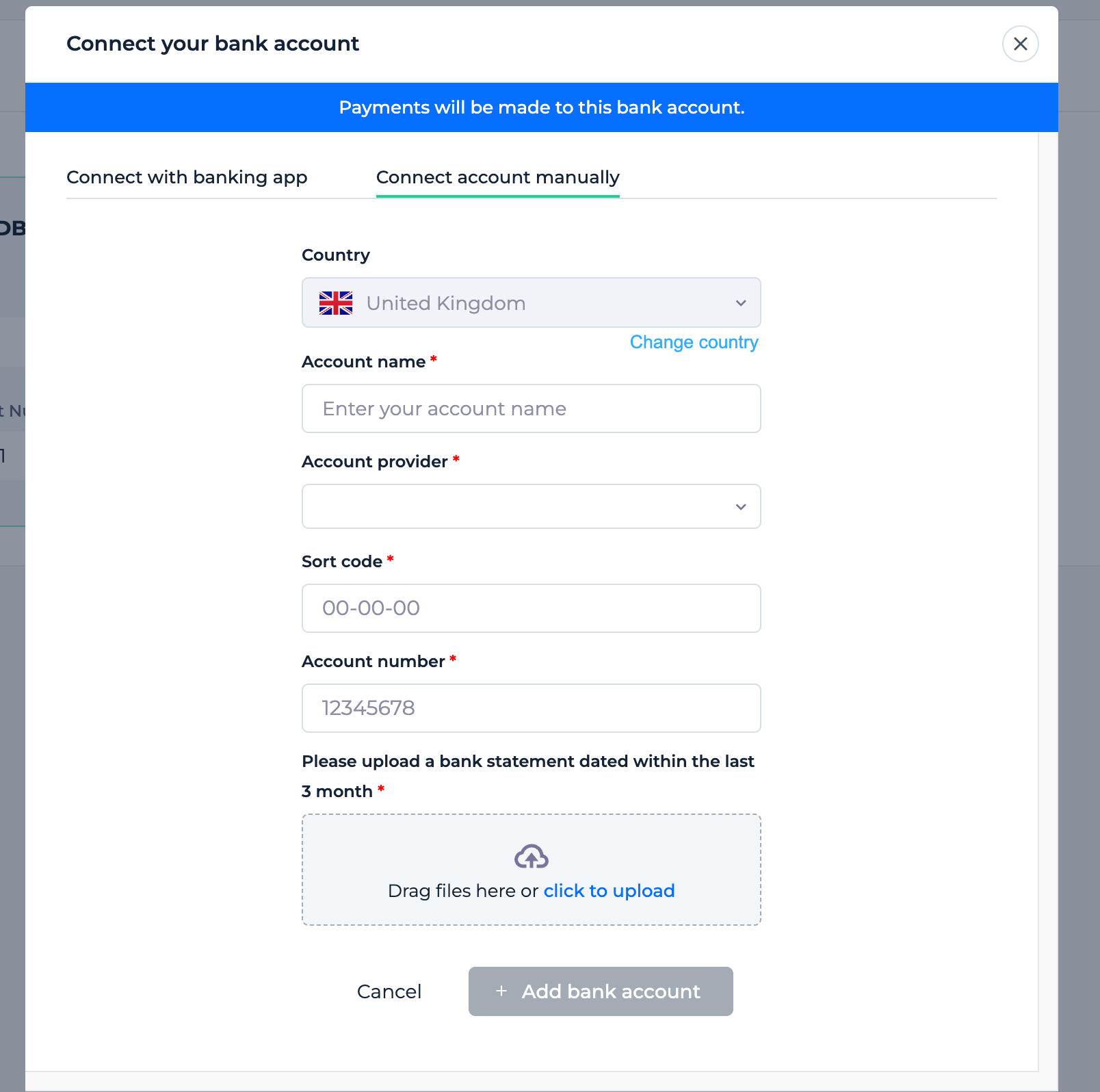
Hit “+ Add a bank account”, and you're done
Was this article helpful?
That’s Great!
Thank you for your feedback
Sorry! We couldn't be helpful
Thank you for your feedback
Feedback sent
We appreciate your effort and will try to fix the article