In fena, you can easily refund individual payments from your customers. Just follow the steps below:
1. Head to transactions and find the relevant transaction which you want to refunds
You can use the search bar to quickly find the transaction of interest
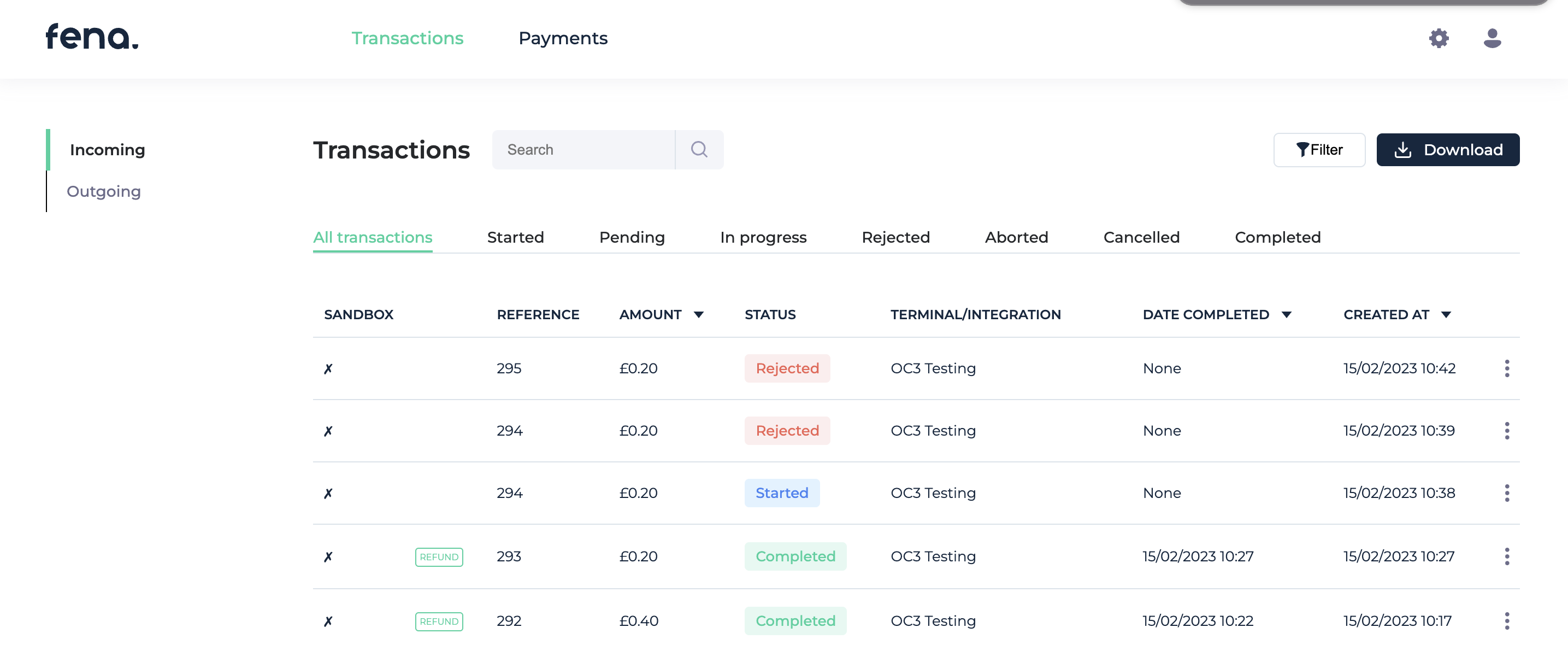
2. Initiate the refund, either by hitting options > refund, or click into the transaction and hit the refund button

or

3. Double check all the refund information
Your customer's name, sort code and account number will be auto-populated in most cases, so you can be sure you are refunding the account that first made the payment. If it's not prep-populated, then you can add the details manually. You can include their email address to send an automated email to them to let them know the refund has been processed

4. Decide if you want to refund the full amount or a partial amount
You can choose to complete a partial refund if required, just hit the partial refund option and type in the amount you want to refund.
Hit proceed when you're ready.

5. Review the refund details
If you're happy happy with all these details, press proceed

6. Scan/click the refund QR code or payment link
A QR code and payment link will be generated for you. You can either click the link to continue on desktop, scan the QR code to switch to mobile, or copy and share the link if somebody else needs to process the refund

7. Select your bank and process the refund
Select the bank you want to pay with. If on desktop, a QR code will be generated which you can scan to launch your banking app and authorise the payment, or you can hit "Continue on desktop", or if on mobile just select the bank and hit continue and your banking app will launch automatically.
Once you've logged into your banking app/online banking and authorised the payment, the refund has been processed

8. You're done!
You'll be redirected from your bank back to a fena status page, showing the status of the refund. If it went through successfully, then you're all done and your customer has been refunded
Was this article helpful?
That’s Great!
Thank you for your feedback
Sorry! We couldn't be helpful
Thank you for your feedback
Feedback sent
We appreciate your effort and will try to fix the article